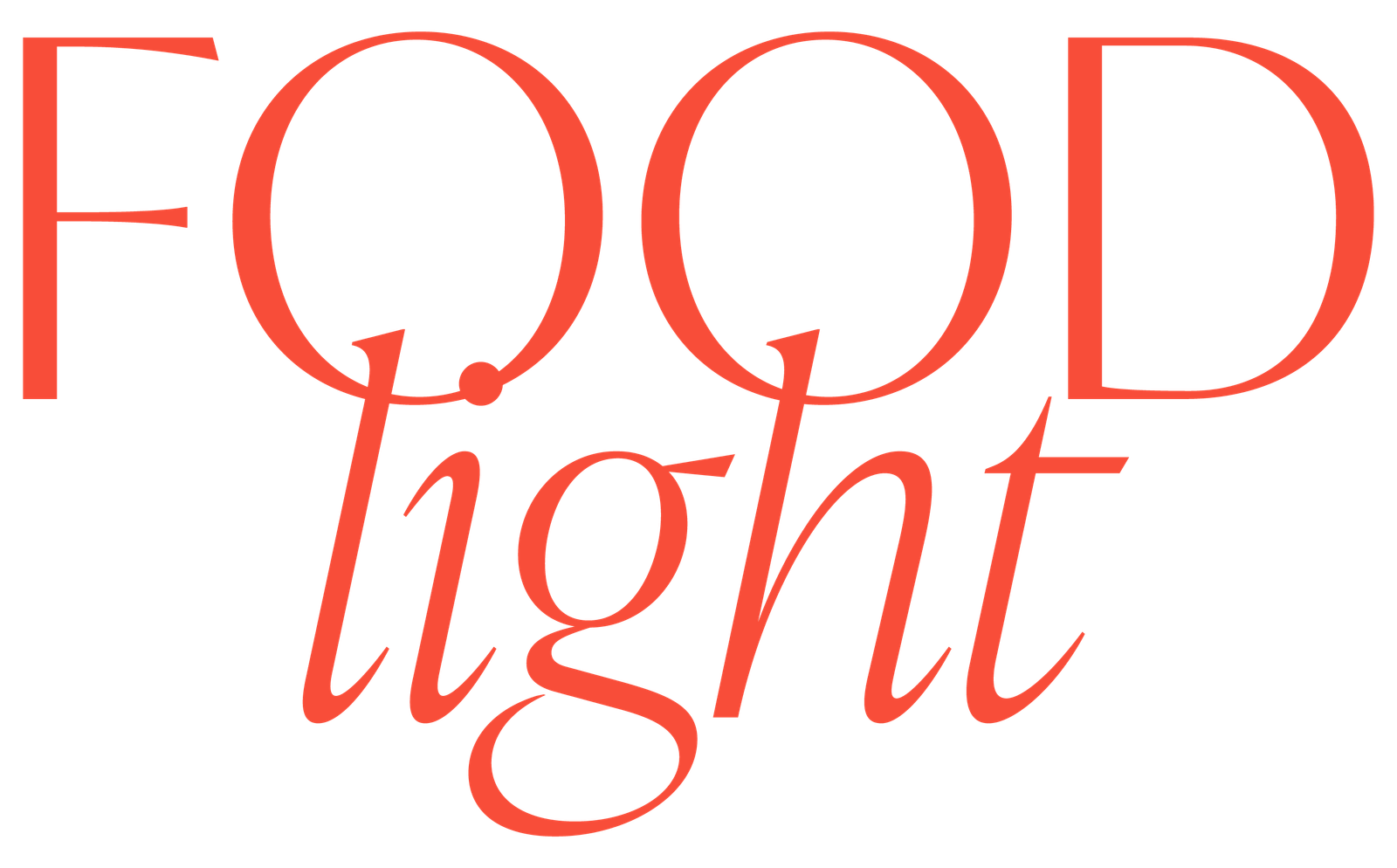Imagine yourself in this situation: The client wants you to create a photo of their product for social media, with a specific 1:1 aspect ratio (a square frame). However, the product is quite large (or) long, and this is where we face the challenge. Fitting such a product into a large 1:1 scene makes it lose attention. A solution is to create a long horizontal (landscape) image, divide it into 2 square photos, and upload both into a carousel.
This is what it looks like on Instagram:
This is the whole image, which we divide into 2 square images:

Step 1
First, you compose your scene following the classic aspect ratio you usually shoot with - 3:2 (you create a horizontal (landscape) image). Of course, remember that you need to move things more toward the center so the desired crop will work nicely.

Step 2
After you capture an image, and I advise you to tether, you create a new aspect ratio of 10:5 for the crop. You can do a new aspect ratio for crop both in Lightroom Classic or Capture One.

The ratio will be 10:5, and it will crop your image as a double square; this is also how I prefer naming it and saving it in my crop options.
This is how your image will be cropped after:

Step 3
If your crop works well and you are happy with the final image, the next step is to edit this image fully. Then, you bring the image to Photoshop for the final retouching. (I assume you retouch your photos for clients)
! Here, the important thing is to import the cropped image to Photoshop.

In Capture One or Lightroom, click with the right-side button of the mouse - go to edit with - choose Photoshop. The new cropped image will be imported to Photoshop, where you can retouch the necessary details. If you want resources to improve your retouching skills, check out our Members' Club, where we have the entire course: Retouching Food Photography.
Step 4
Once your retouch is done, click "SAVE" the image, and your retouched version will be automatically saved in Capture One or Lightroom. You will find the .tif file below/next to the original file.
This Photoshop version is already cropped, perfect for the next step.

Step 5
Click on the .tif file and open the crop again. Choose the 1:1 crop (square) (or 4:5 crop if you initially cropped your image at a 16:10 aspect ratio). Then, move the crop to the left and create the first part of the image.

Then, export your first crop of the image. This is the image you will get as the first IG carousel post:

Step 6
Return to the crop of the .tif file and move the crop fully to the right. You will now crop the second half of the image.

Then, you export this image. This becomes the second image in the carousel post on Instagram.


Grab my freebies and improve your skills
Join my VIP e-Library and get access to all my freebies and live training replays to help grow your food photography skills.
Final step:
Now, you will practically have 2 images that you (or your clients) need to upload to Instagram. This makes them have one seamless horizontal image of their product.


Conclusion
I've often use this cropping technique when creating Instagram images for my clients. It's very effective, and my clients love this solution, too. Such a crop gives us enough space to tell the story, and at the same time, it provides enough attention to the main product.
Just give it a try, and let me know how that works for you! You can find me on Instagram as @foodlight.io

Hi there! I'm Lucia
Award Winning Food Photographer, Teacher, Business Coach, and, Founder of FOODlight.
I am passionate about food photography, online business, sharing my knowledge & building a community of amazing like-minded creatives, such as yourself, that inspire and support each other.
Feel free to reach out to me via my email lucia@foodlight.io or via Instagram, I'll be happy to connect with you!